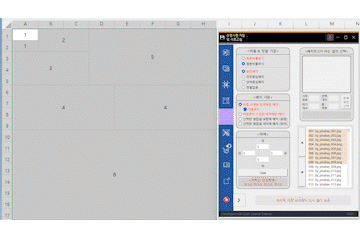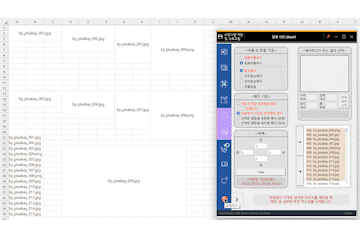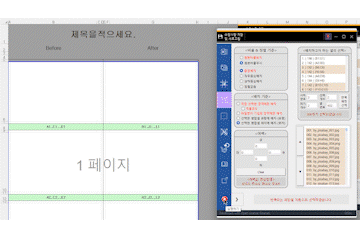Insert 100 photos in 10 seconds
Insert image into Excel
Excel 2013, 2016, 2019, 2021, 365
(The program has been copyrighted by the Korea Copyright Commission)
Demo GIF
Method 1. [Manually selecting cells to insert photos]
This method allows users to select cells manually and insert photos into those locations. Users can select the area where they want to insert a photo, drag to select multiple cells at the same time, or select the area where they want to insert a photo in order while pressing the Ctrl key. When individual mode is activated, each cell or merged cell in the selected area is recognized separately and a photo is inserted into each one. When individual mode is deactivated, the entire selected area is recognized as a single cell, and a single large photo is inserted there.

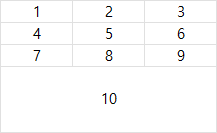
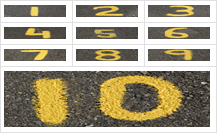

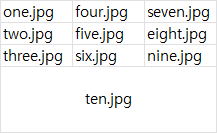
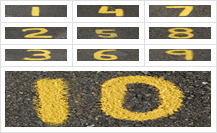
Method 2. [Insert photos using filenames]
This method uses filenames to insert photos into a spreadsheet. If you enter the file name of a photo into a cell or merged cell where you want to insert a photo, the program will automatically find the image with that name and place it there. This method is optimized for cases where there’s no fixed pattern in the format, or when manually selecting and inserting a large number of images simultaneously becomes difficult, or when the same image needs to be repeatedly inserted in various places. This is a familiar way often used when inserting images using macros or VBA.
Method 3. [Insert photos into merge cells of the same type]
This method sequentially inserts photos into merged cells with the same matrix structure. It analyzes in detail the row and column patterns of the merged cells and continuously inserts the selected photos into merged cells with the same structure. For example, if the structure of Type 2 found in the form is a 2 x 1 matrix, when you select Type 2 and run the photo insertion operation, images will be sequentially inserted into all merged cells with a 2 x 1 matrix structure. This method is efficient for quickly and effectively inserting a large number of images into merged cells with the same matrix structure in a complex form.
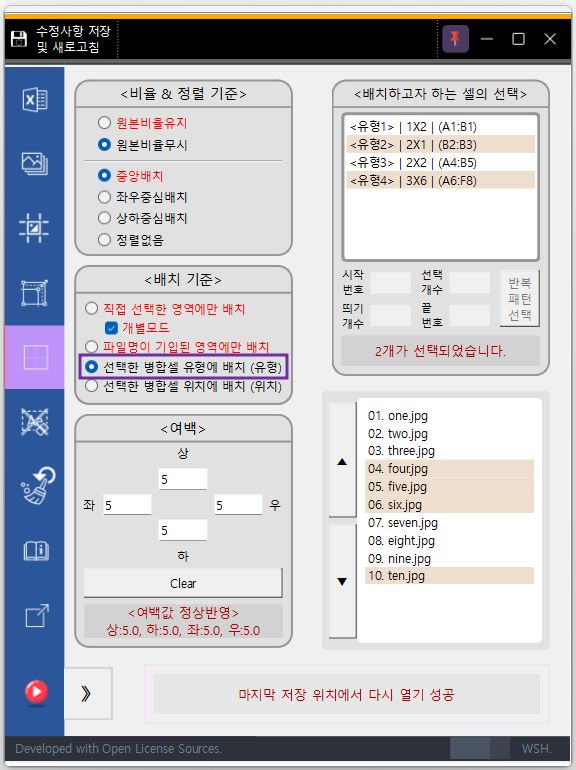
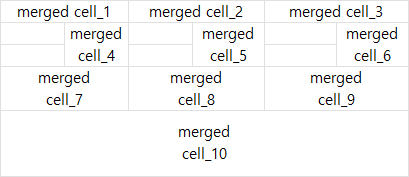
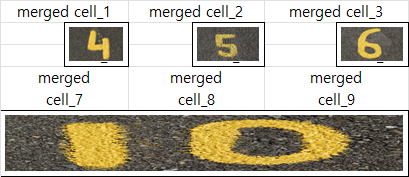
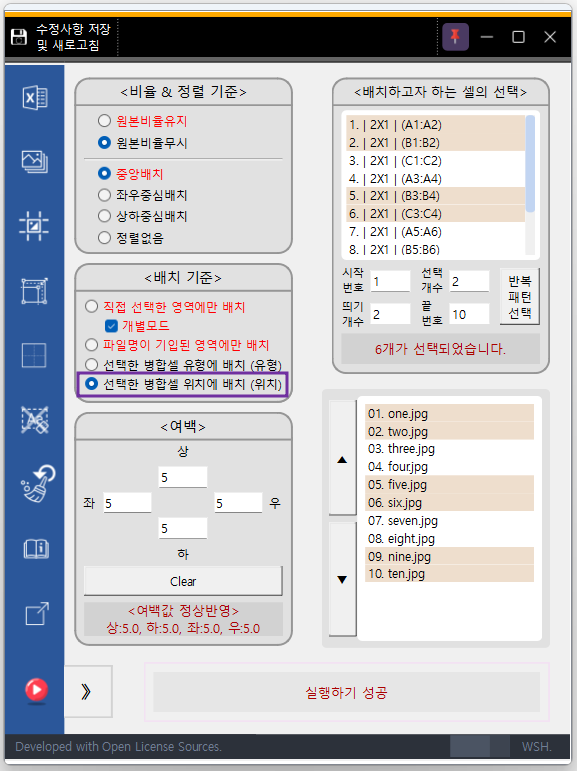
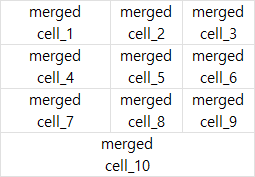
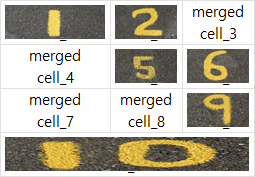
Method 4. [Inserting a large number of photos by understanding the location pattern of merged cells]
This method analyzes in detail the location patterns of all merged cells in a spreadsheet through automation. If the form shows a pattern that repeats at regular intervals, this program is capable of inserting hundreds to thousands of images en masse in a matter of seconds. It took only about 10 seconds to insert 100 images even on a relatively low-performing computer. Furthermore, this time can be significantly reduced if the resolution of the photos is low.
Compatible with Most Versions
It guarantees consistent operation in all versions of Excel 2013, 2016, 2019, 2021, 365. You can use it immediately without changing any settings in Excel.
Original file protection (Creating a copy)
One of the most important features of this program is the principle that it never damages the original Excel file (.xlsx, .xlsm). All work is done only in the copy created from the original file, so the original file remains completely preserved.
Various options needed for image insertion
With maintaining the original ratio, you can place the image in the desired location with the desired margin. You can accurately fit the image to the cell grid, enlarge or reduce it following the grid, and included necessary options for image insertion such as drawing a border.